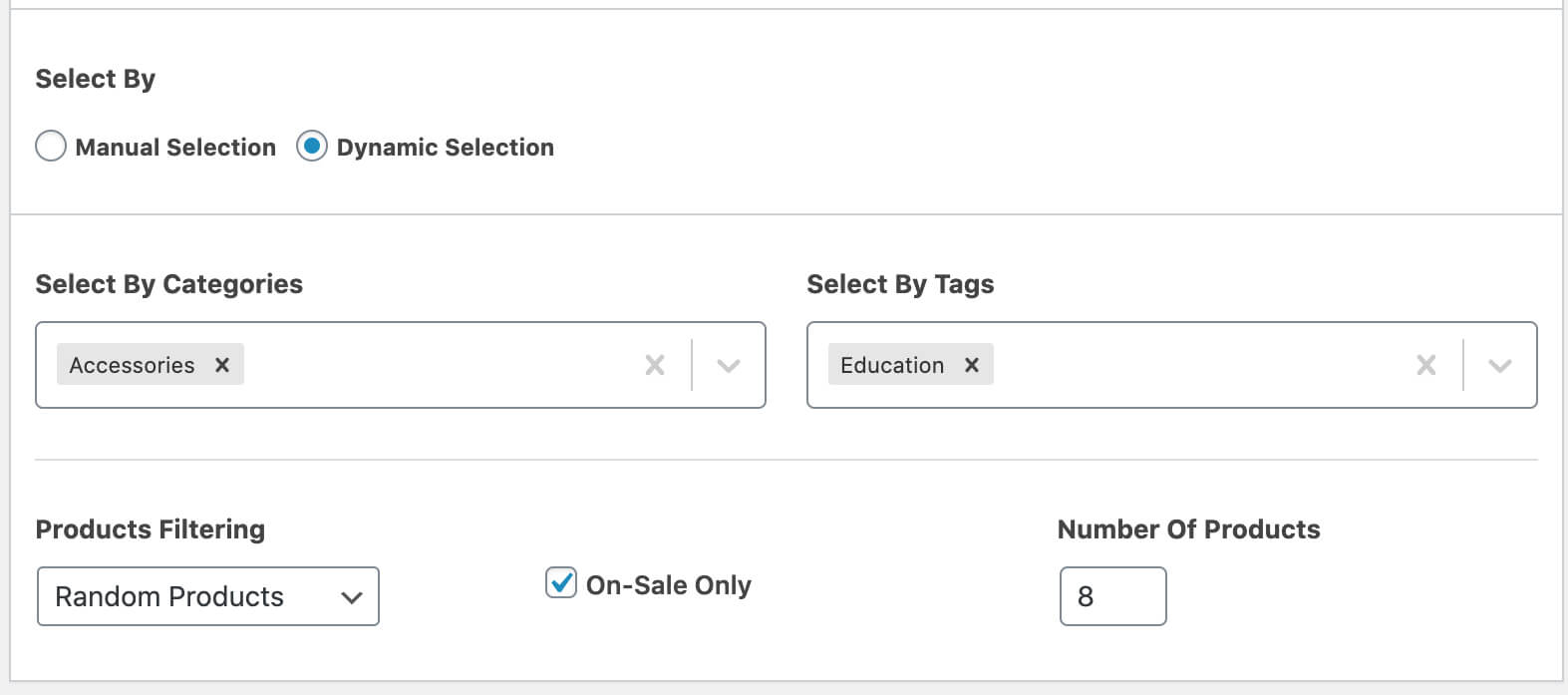After successfully installation and activation of the plugin, just go to the product Edit page then you will get a selection panel to assign recommended products.
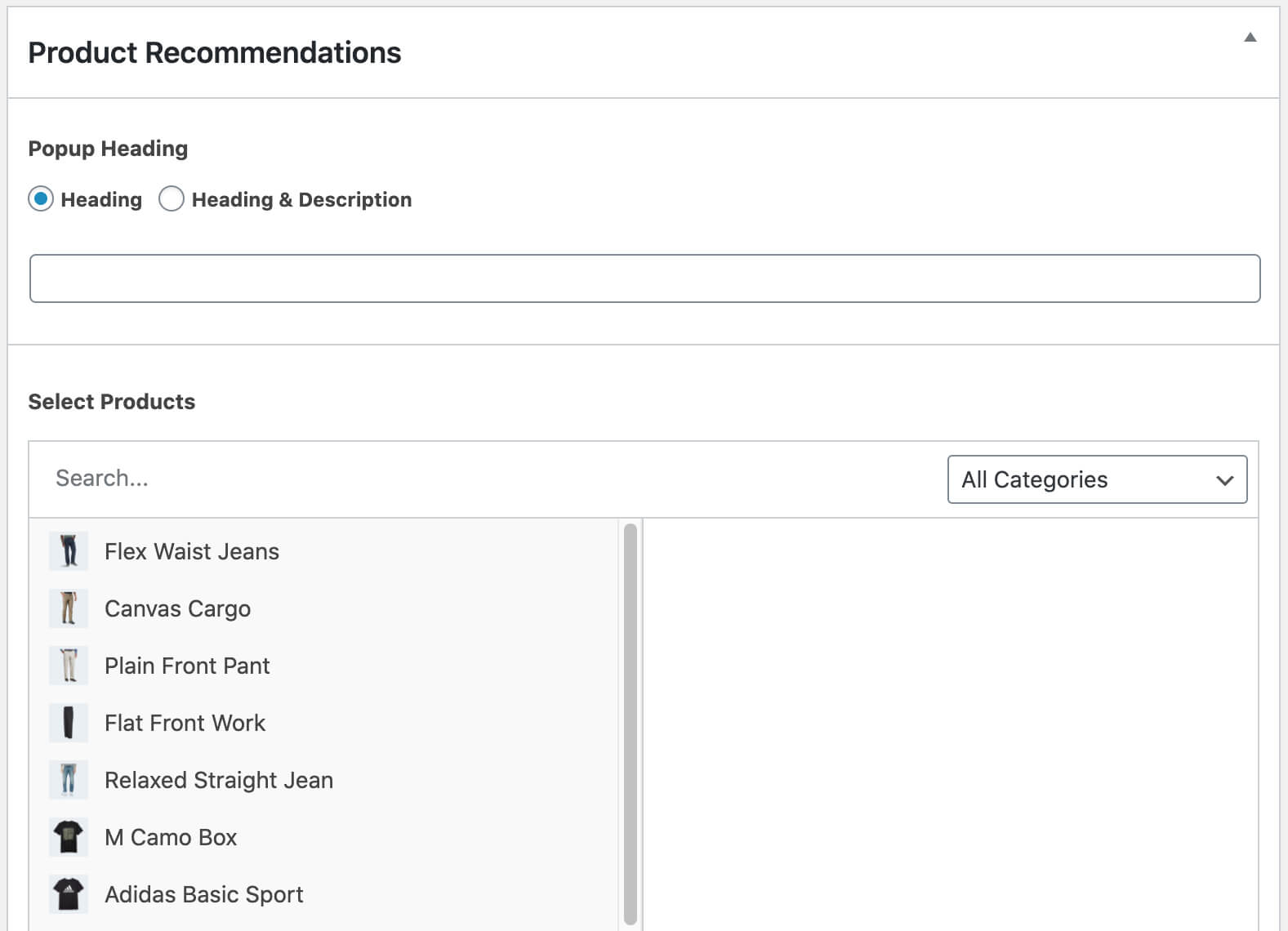
Popup Heading:
Popup heading is the heading for recommended Products on popup before the recommended products list. You can set 2 types of heading.
1. Heading
2. Heading & Description
Normal Heading: If you need only heading you can use this heading field.
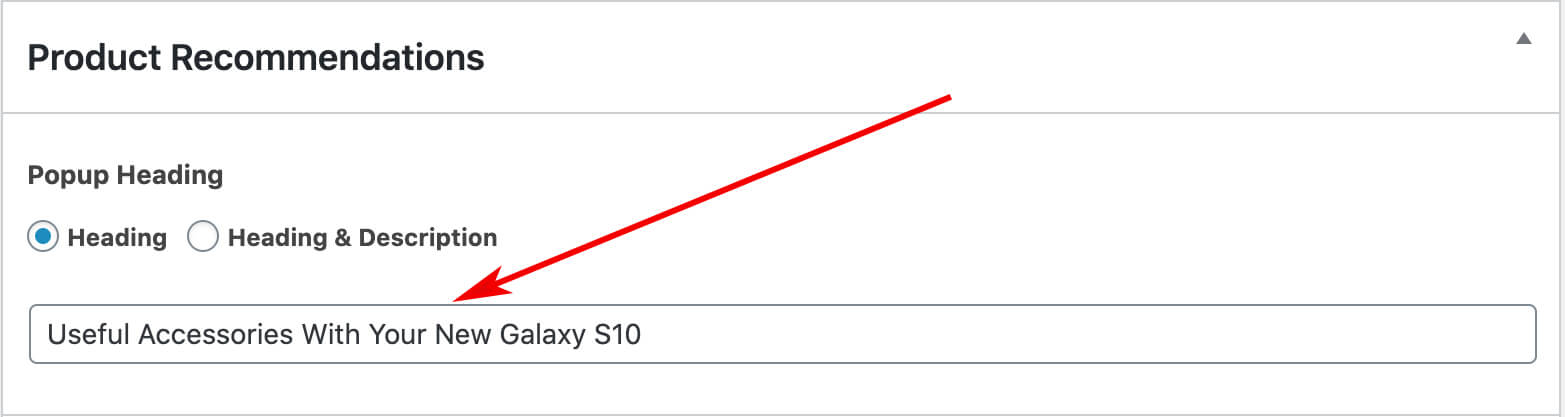
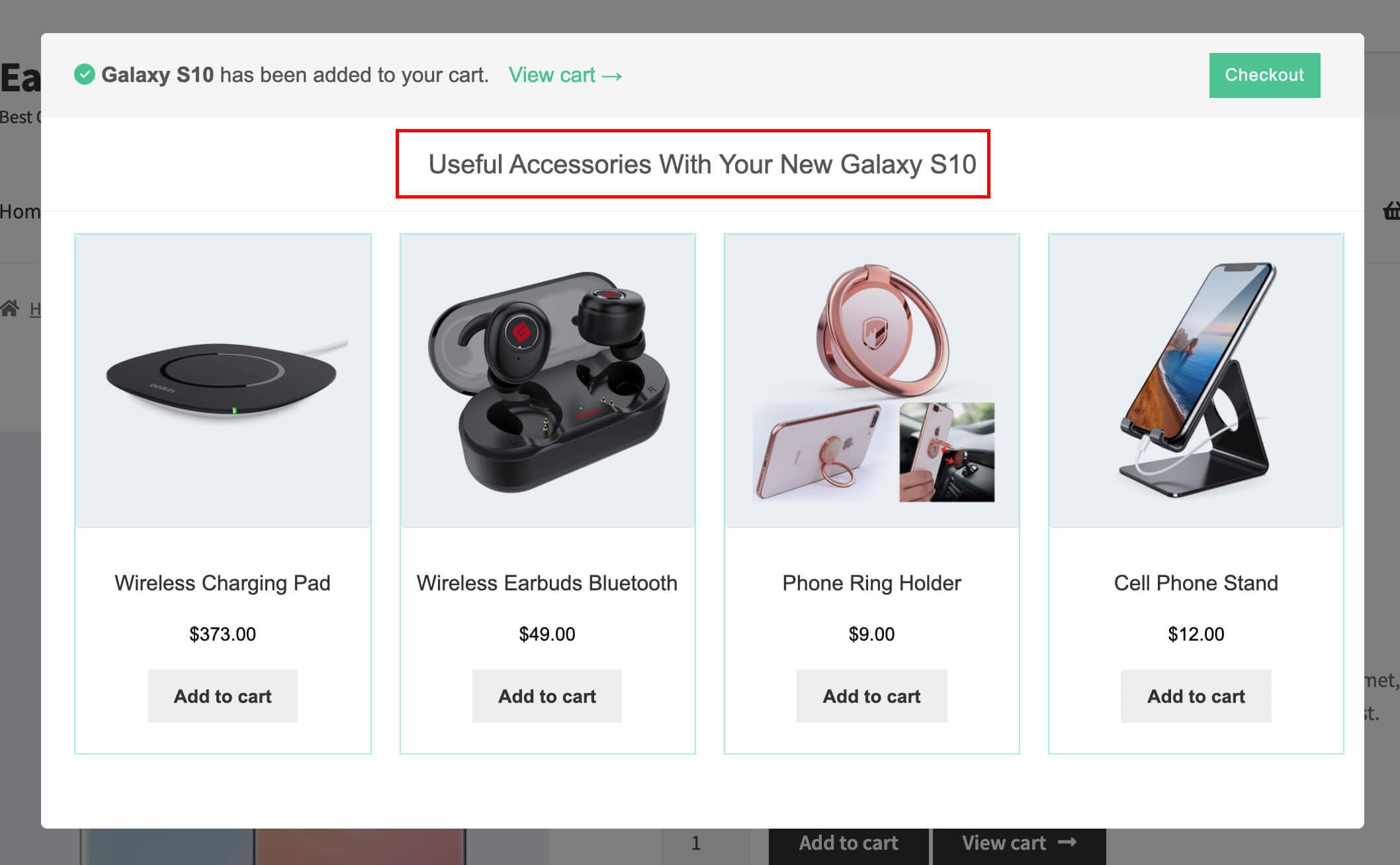
Heading & Description: If you need to write some descriptive heading instead of plain heading you can use the Heading & Description type. Click on Article checkbox to use WordPress editor field. In the editor field, you are totally free to write whatever ever you like to. Including heading, paragraph, list, quote you also change text colors by editor color option.
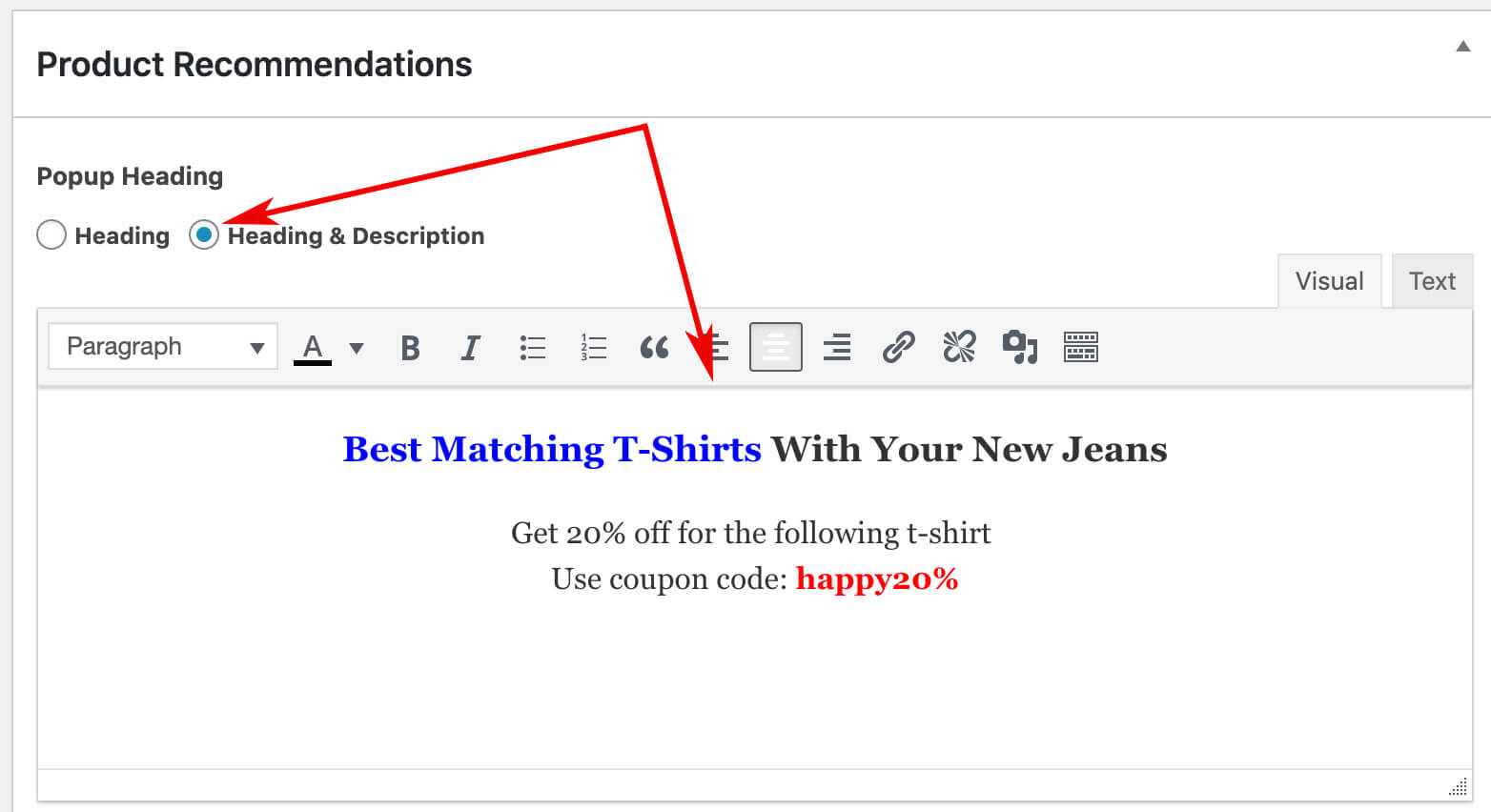
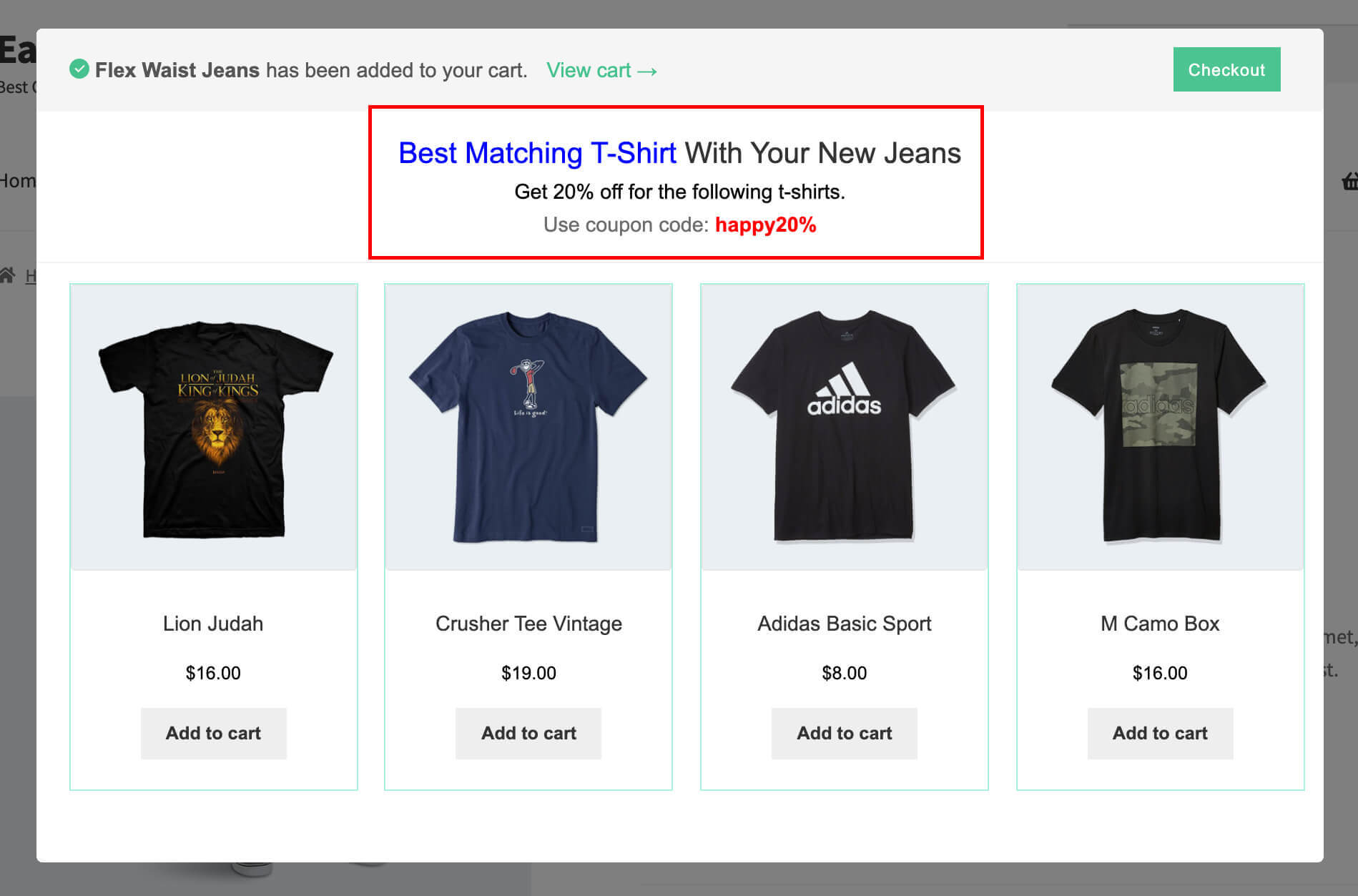
Recommended Product Selection:
There are two ways to assign recommended products.
1. Manual Selection
2. Dynamic Selection (Pro Feature)
1. Manual Selection
Manual selection is useful when you want to select specific products as recommended products. The selection panel provides a search and filter by category option to quickly find out the right product to select.
After selecting the products you also can sort it’s order by dragging and dropping. To remove products from the selection list you just need to click on (-) icon what appears on mouseover on product.
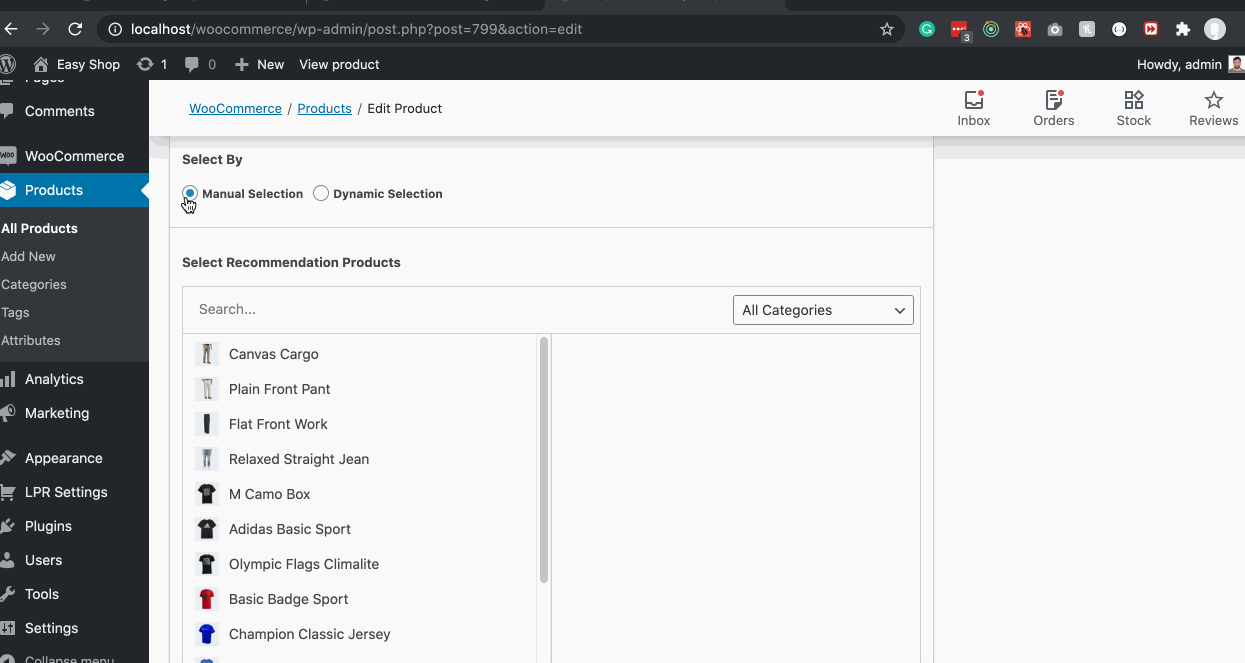
2. Dynamic Selection: (Pro Feature)
Dynamic selection is helpful when you like to assign recommended products dynamically followed by specific criteria. By dynamic selection method, you can select recommend products from specifics categories, tags, best selling, top-rated, offer product, and many more. It provides all possible options to query product.
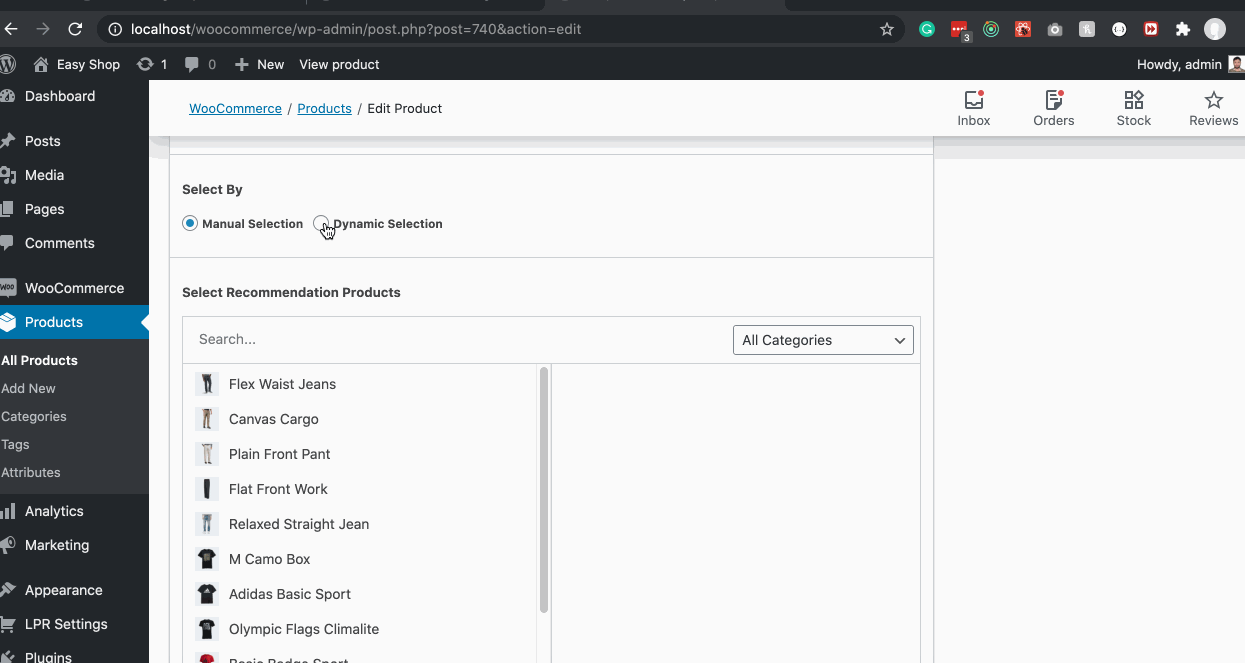
Select By Categories: Select one or multiple categories to show recommended products form those categories. If you like to show recommended products form all categories you can keep this field blank.
Select By Tags: Select one or multiple tags to show recommended products form those tags. If you like to show recommended products form all tags you can keep this field blank.
Products Filtering: Use this field filter to recommend products by specific criteria.
News to Oldest: To show recent products. It means new products from the store.
Oldest to News: To show the oldest products.
Random Products: To show recommended products randomly. It will show products randomly on every page refresh.
Low Price Products: To show the lowest priced products.
Heigh Price Product: To show the highest-priced products.
Best Selling Products: This option will show the best / most selling products.
Top Rated Products: To show the highest rated products.
On-Sale Only: If you like to show only sale products (price off ) as recommended products check this field.
Number of Products: Use this field to specify how many products will show as recommended products.
You can use all option together to dynamically assign recommend products.
Example: To show 10 best selling products from Hoodies and T-shirts categories. The setting should be following.
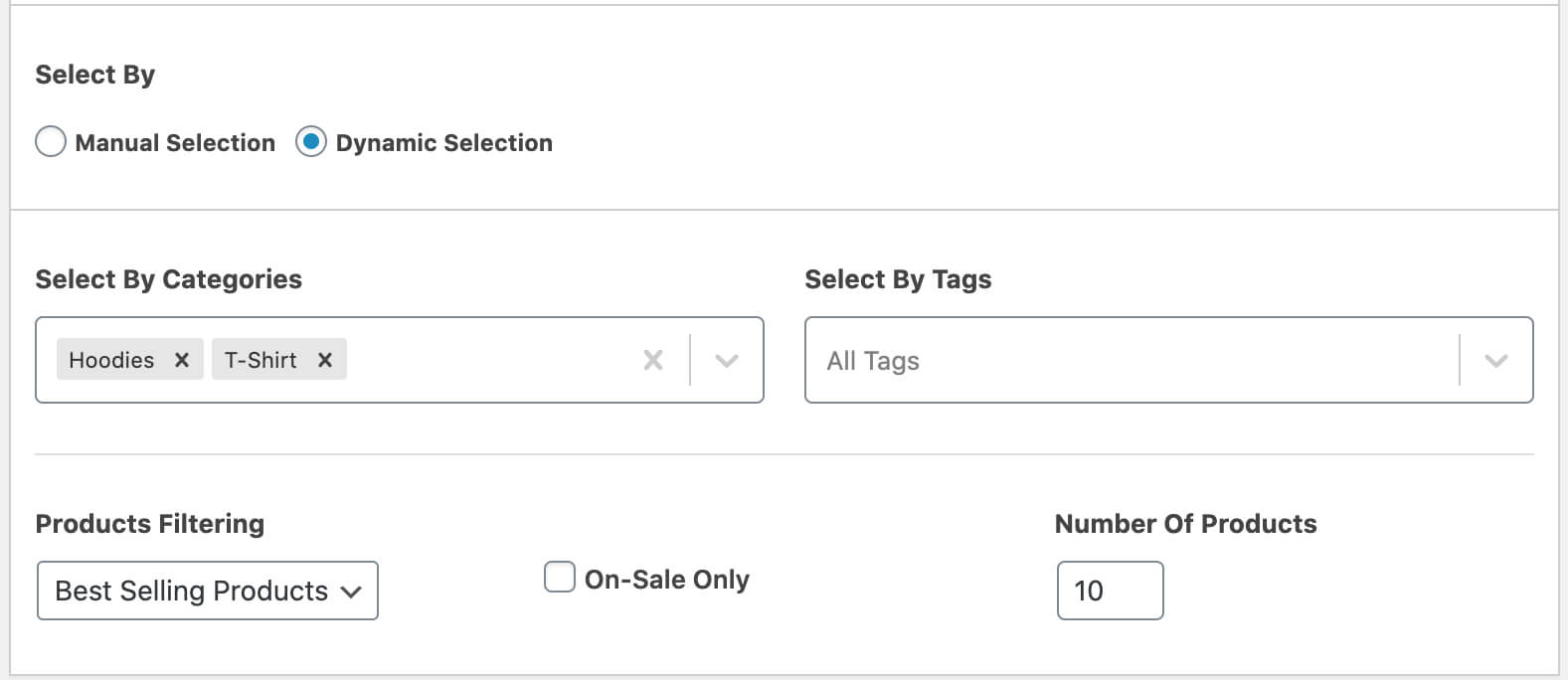
To show 8 sale products randomly from Accessories category and Education tag then the setting should be following.